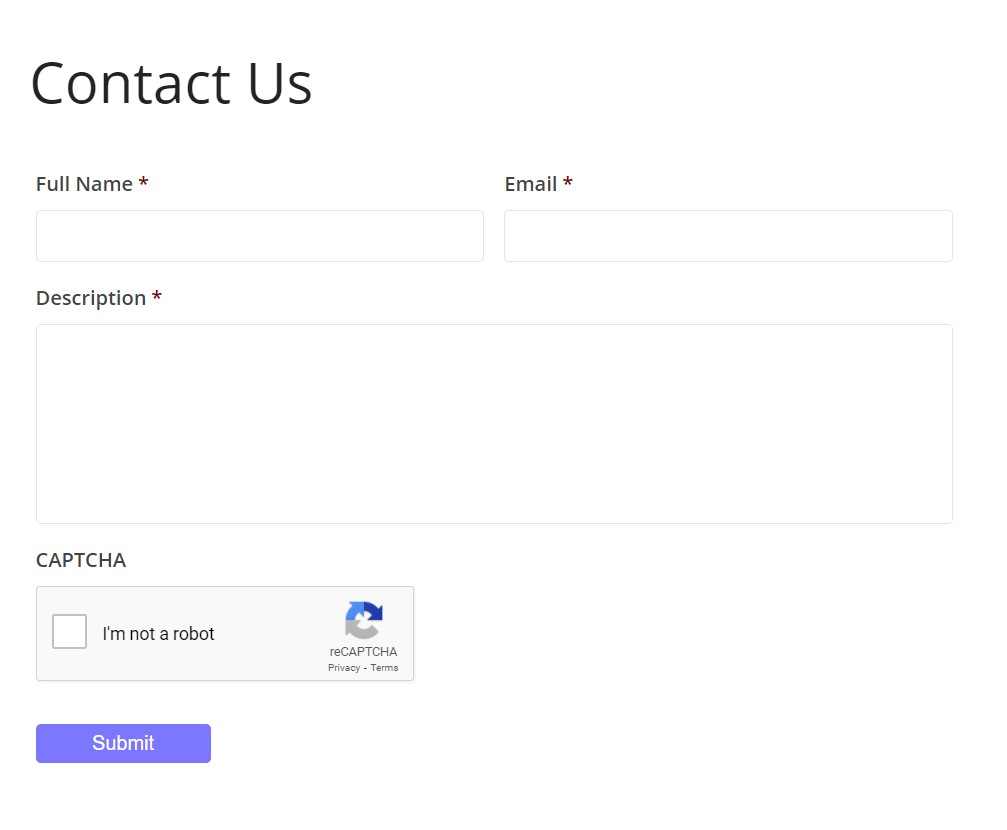Thousands of people implement Contact Form 7 Plugin on day-to-day basis in WordPress, yet beginners find this a toughest job at first time.
Don’t worry that how to add a customizable contact form using Contact form 7? You can add it by just using ‘contact form 7 free shortcode’. However, if you’re a beginner, follow this blog. We’ll show you the complete process in easy steps through contact form 7 WordPress tutorial, so that you know how to nail a form on your website. But wait! why do you have to go with Contact form 7 only? Find that answer in next paragraph.
Benefits to Implement contact form 7 plugin
There’s a ton of other alternative plugins to implement the form in your WordPress site, but everyone considers ‘Contact Form 7’ a fast secure contact form plugin in WordPress.
This is because it provides various beneficial features that others fail to offer. For instance, the Contact form has a huge popularity base of around 5 million people because it is FREE and easy to use. Some of the major benefits include:
- You can customize fields of the form
- You can handle multiple forms on one page or post
- Contact form free shortcodes make it way easier to implement the form
- Adding CAPTCHAs
- Additional features with third-party ADD-ONS
With these exciting features, let’s dive into the process to implement Contact form 7 Plugin in WordPress.
The process involves installing the plugin, activating it, and creating the form as per your desired looks. You can also watch the complete contact form 7 WordPress tutorial in Urdu here to get a better understanding and also follow the blog to avoid making minor mistakes.
Installation process of contact form 7 plugin
In the first step, check if you have installed the plugin of Contact form 7. And if you haven’t installed it already then look into the side panel and select the option of ‘Plugin’.
Then select ‘Add New Plugin’ in the menu

Now on the next page, you can search the ‘Contact form 7 ’ and click ‘INSTALL’. Then wait for a little.
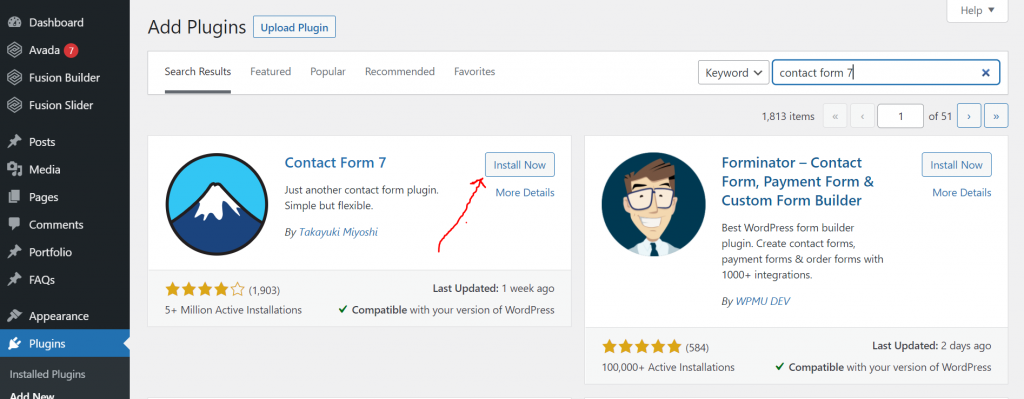
Activate Contact form 7 plugin
After installation, click Activate on the same button.
OR
Go into the ‘installed plugin’ option and click to Activate your Contact form 7 Plugin, as shown below.
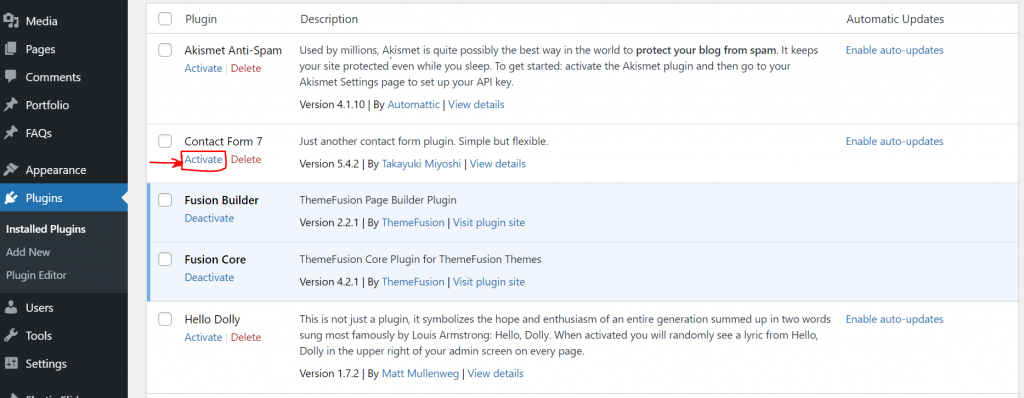
Adding Form in contact form 7
After Activation, Click on the option to ‘Add New’ Contact form like this.
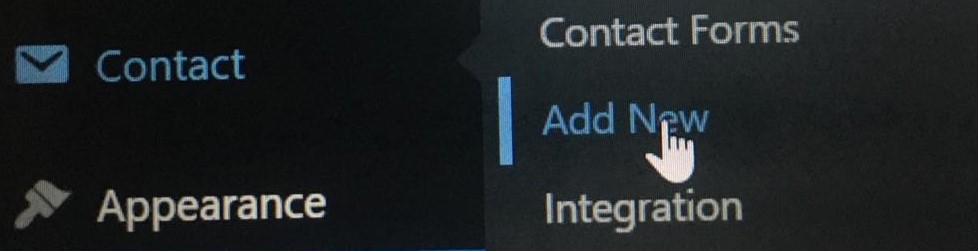
Next, you’ll see this new contact form with the default 4 input fields in the body.
Enter the Title i.e., ‘My contact form’, and customize the input fields in the form section as per your requirements.
Then click Save.
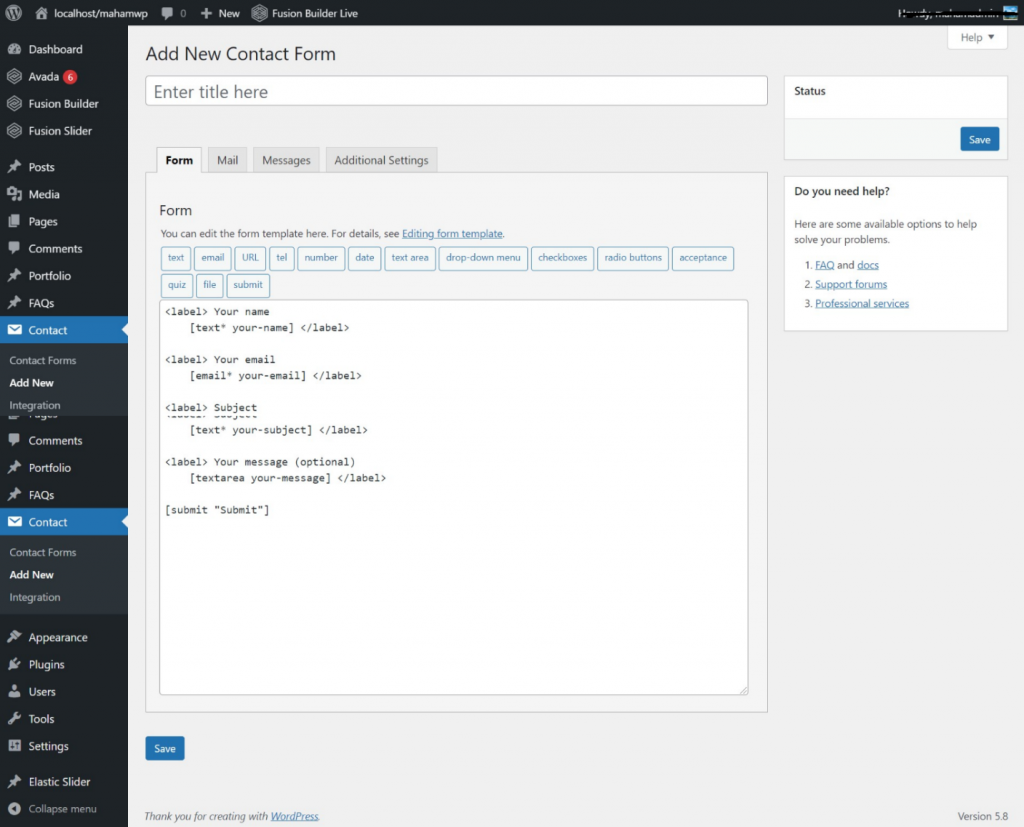
Now click on contact forms to see your ‘My Contact form’ and Copy the shortcode available here.
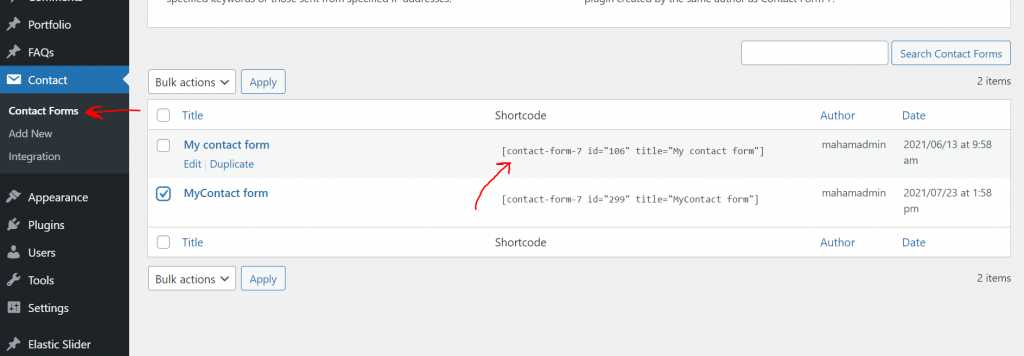
Then open your created page, and paste this shortcode as shown here to get the form on your webpage.
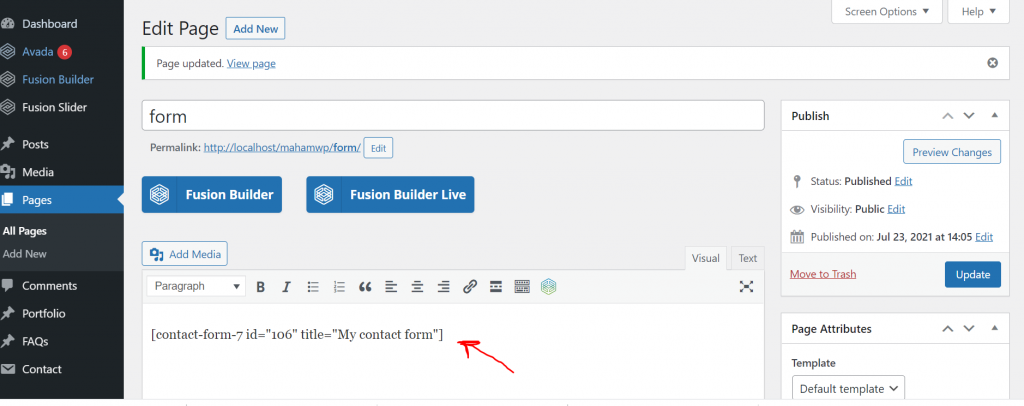
Voila! after ‘publish’, you’ll see your form similar to this. However, theme differences can make your form look different than mine. That’s not an issue. Enjoy your forms with the help of a fast secure contact form plugin in WordPress.